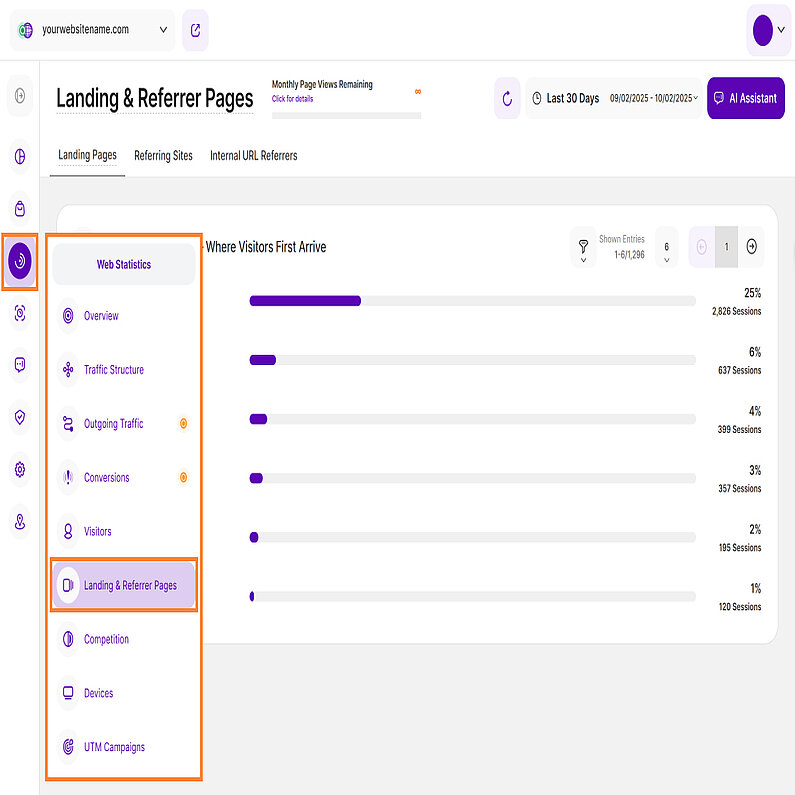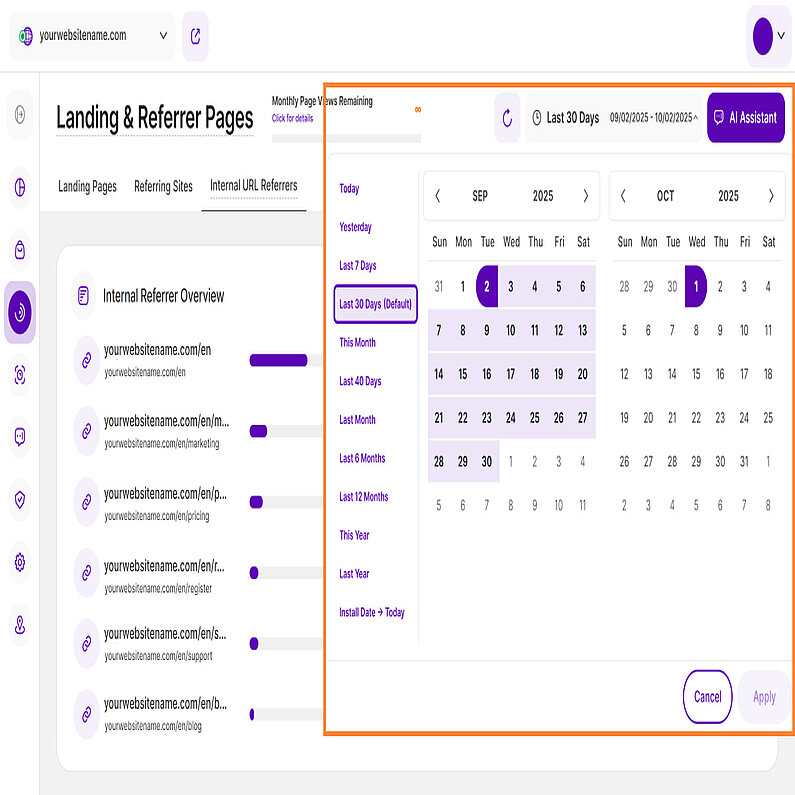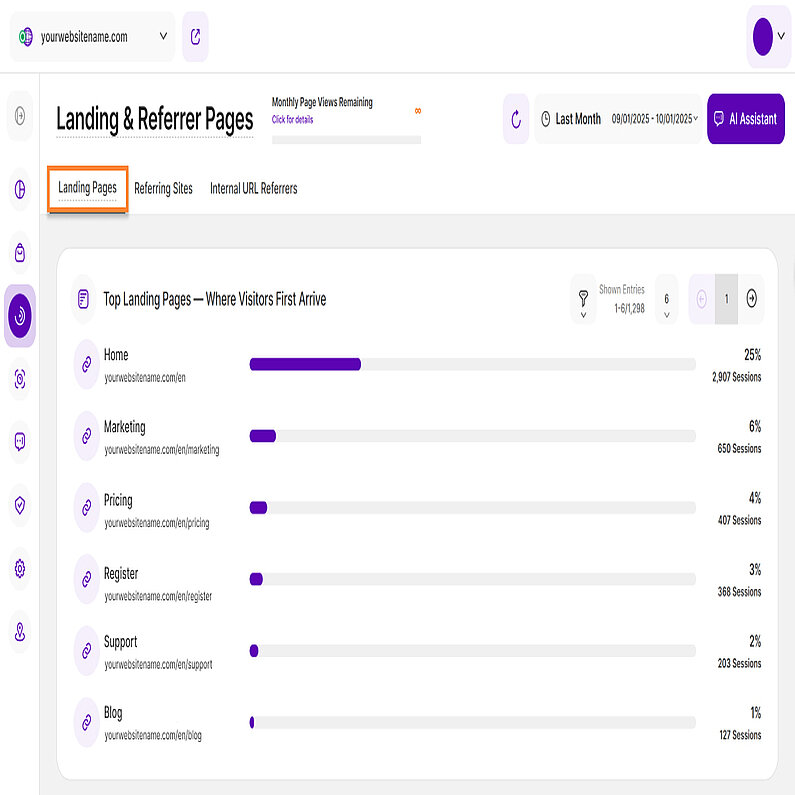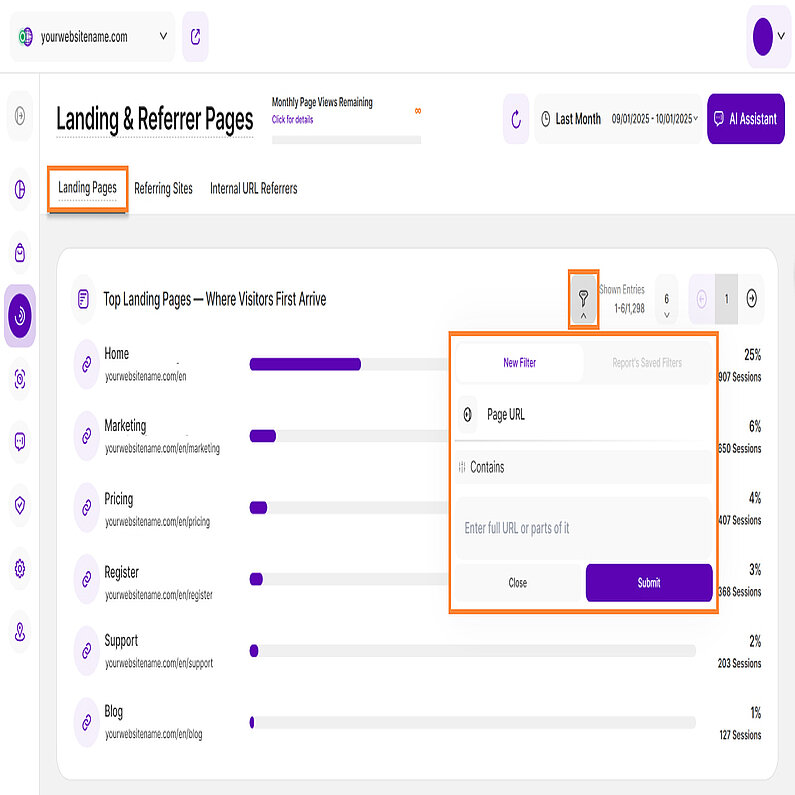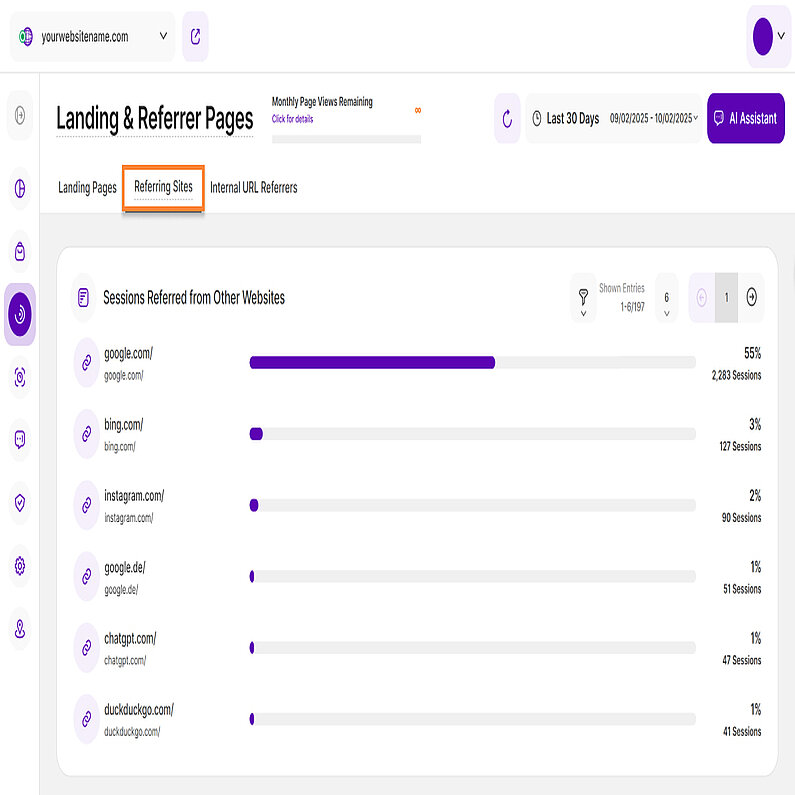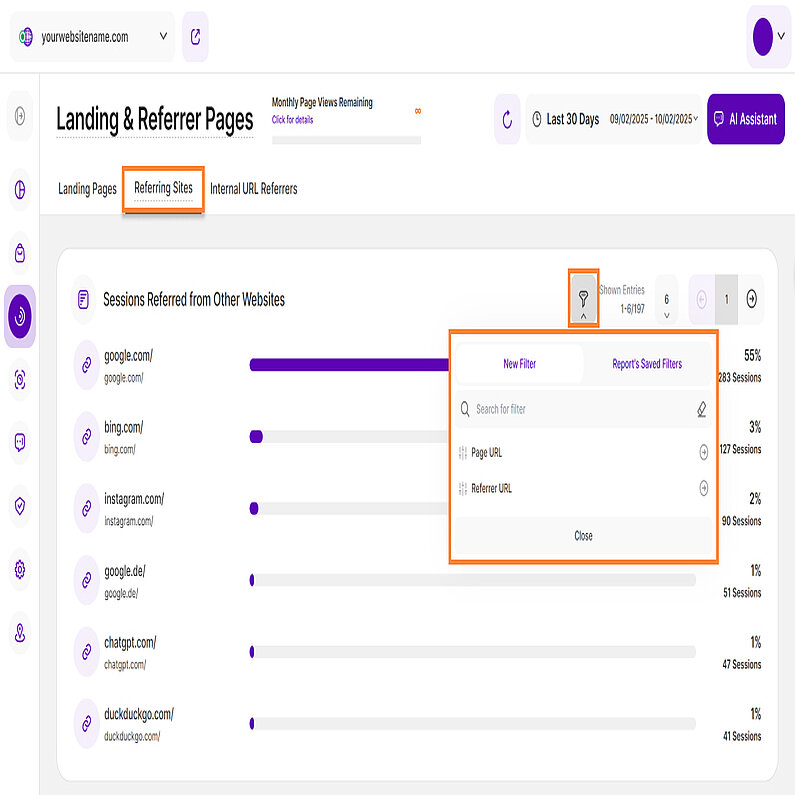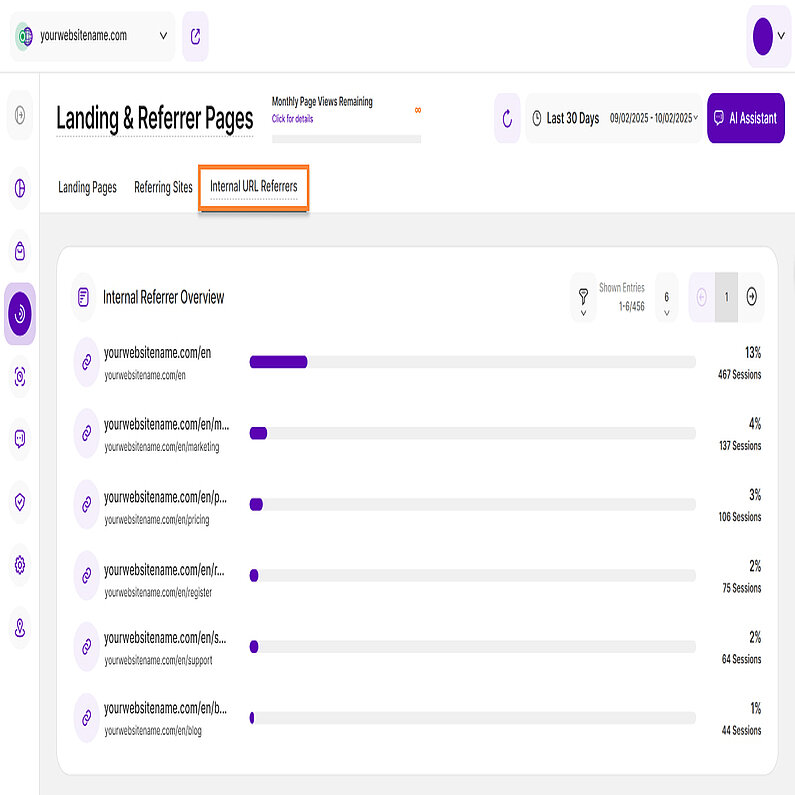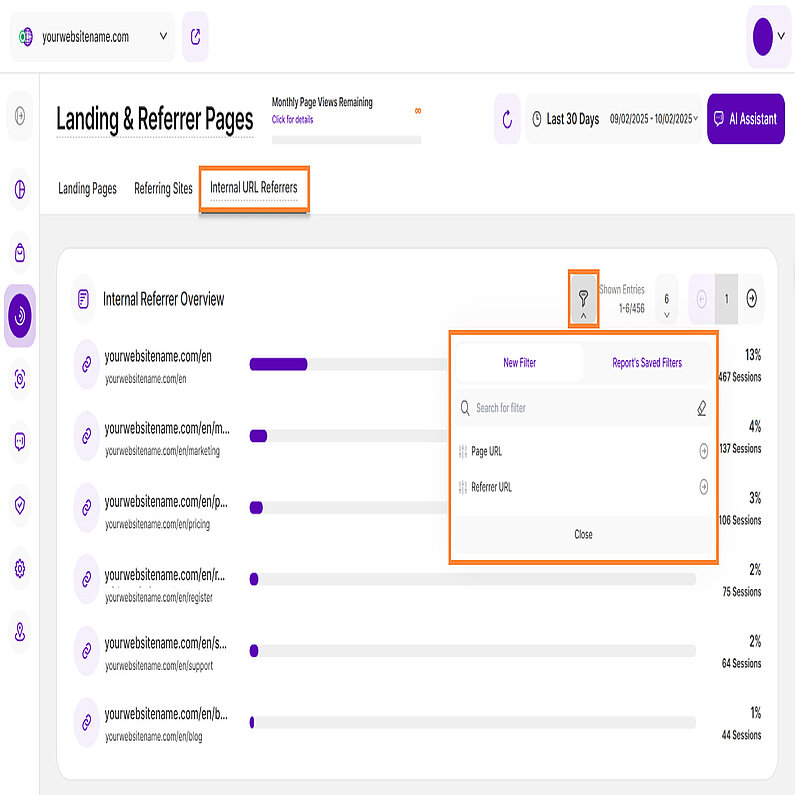- Why Us?
- Features
White Label
For SaaS Platforms & Agencies
Provide our complete analytics suite to your clients, directly within your own interface and with your/their own branding. Discover Analytics-as-a-Service and White Label Analytics. Great benefit, minimal effort.
- Pricing
- White Label
- Success Stories
- Partner
- ResourcesExpand Your Knowledge
-
Frequently Asked Questions
-
All About Features
- How to Install the Tracking Code
-
User Guides
-
Integrating With Other Platforms
-
Legal, Data Privacy & Certificates
- TWAIA Addendum
- White Label Analytics
- Glossary
- Contact
Landing & Referrer Pages
Uncover your top landing pages and referrers
The Landing & Referrer Pages module shows you on which of your website's pages your visitors are starting their sessions, what third parties are referring traffic to which of your website's pages and how much internal traffic is generated by people visiting your website.
It’s divided into three key sections to understand how visitors find and navigate your website:
Right above the tiles, you can see a date picker. This enables you to select a certain time period, or specific day, for which you want the dashboard's data to correspond.
It is crucial to limit the presentation of data to specific dates or timeframes during which you executed potential campaigns or implemented other strategies. This will allow you to assess the effectiveness of these actions and use the insights gained for future planning.
Important Note: The app now remembers previously set segments, filters, filter templates, and date intervals, even when you navigate away from the page, log out, or log back in. When your session expires or you close the tab, it automatically switches back to the default setting of Last 30 Days.
The Landing Pages tab shows you which pages your visitors landed on first when they entered your website and helps you understand where visitor journeys begin.
Each bar in this chart represents a different landing page. To the right of each bar, you'll see a percentage that shows its proportion of total website sessions, and the exact number of sessions. This data helps you gauge the relative contribution of each landing page to your overall web traffic.
You can instantly refresh the dashboard using the button next to the date picker. For a more detailed analysis, you can filter the data, customize the number of entries displayed per page and use pagination to easily navigate through the results.
Take your landing page analysis up a notch with our easy-to-use filtering feature. You can now focus on specific pages to get a true understanding of their performance.
Here’s how to filter your data:
- Click the filter icon.
- Select Page URL.
- Enter the full URL or a specific part of it.
- Click Submit.
Note: You can only apply one filter at a time.
The Referrer Websites tab lists the domains of external websites that link to your website and have directed traffic to your site. Click on a referrer to see which page of your website these referred visitors actually landed on.
Each bar represents a distinct third-party website, with the main URL serving as its identifier. The percentage next to each bar shows the proportion of total website sessions, while the session count shows the exact number of sessions.
This data holds significant importance as it unveils the true origins of your website's visitors, shedding light on which external platforms are actively recommending your site with direct hyperlinks. These insights can be harnessed to delve deeper into the analysis of your user demographic, their content preferences, and areas of interest. Such information can be pivotal for refining your content strategy and tailoring it to suit the preferences and interests of your audience.
To refine your analysis, you can filter the data, customize the number of entries displayed per page, and use pagination to easily navigate through the results.
Note: Visitors who type your URL directly into their browser are not included in referred traffic.
To get greater control and deeper insights into your data, you can use filters on the Referring Sites tab.
How to filter your data:
- Click the filter icon.
- Select between Page URL or Referral URL.
- Enter the full URL or a specific part of it.
- Click Submit.
Note: You can use filters individually or combine them for more precise analysis.
To save a template:
- Click the Save set filters for report block button.
- Give your template a name.
- Click Save Changes.
To use a saved template:
- Click the filter icon.
- Select the Report’s Saved Filters tab.
- Choose the template from the list.
- Click Submit.
To edit or delete a template:
- Click the pencil icon next to the template.
- You can then rename it or click Delete Template.
- A confirmation modal will appear before deletion.
The Internal URL Referrers tab lists all pages on your website that have received traffic from visitors who have already been to your website. In other words, it shows which pages were accessed via internal links from other pages — excluding external or direct sources.
Each bar represents an internal referrer. To the right of each bar, you'll see a percentage that shows its proportion of total website sessions, and the exact number of sessions tracked for each internal referrer.
For a more detailed analysis, you can filter the data, customize the number of entries displayed per page, and navigate through the results using pagination.
Similar to the Referring Sites module, you can also filter your internal URL referrers using two filters that you can use individually or combine for more precise analysis:
- Page URL
- Referrer URL
You can also save your customized filters as a template for future use. To manage a saved template, go to the Report's Saved Filters tab. From there, you can select a template to use, edit or delete.