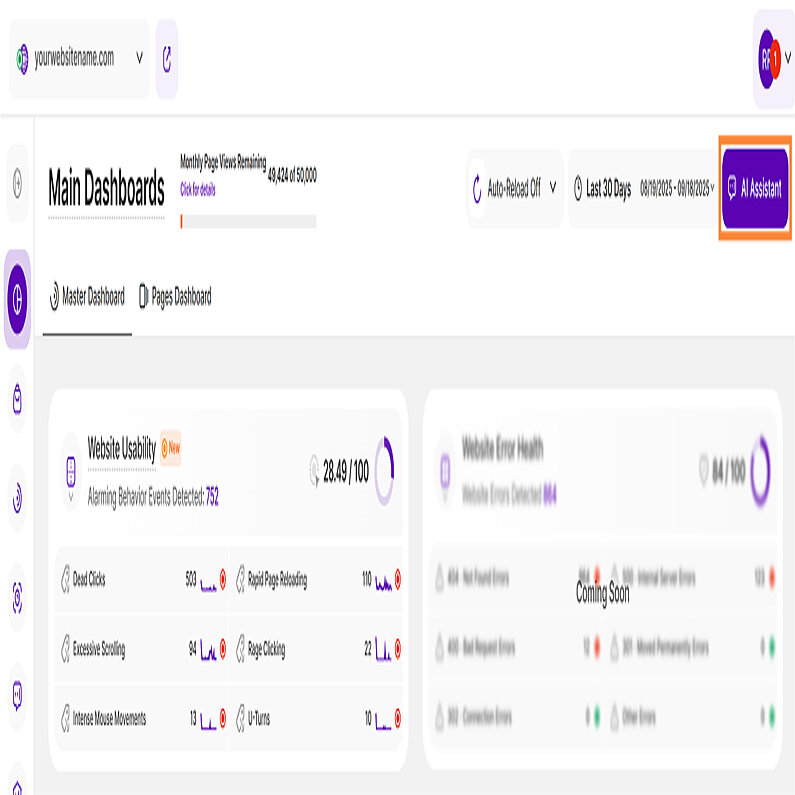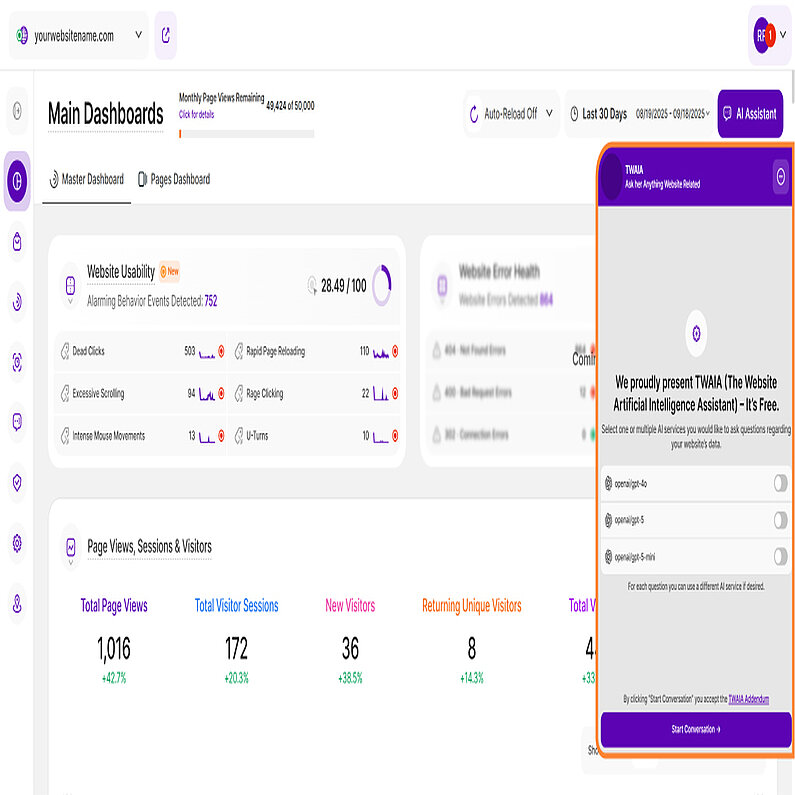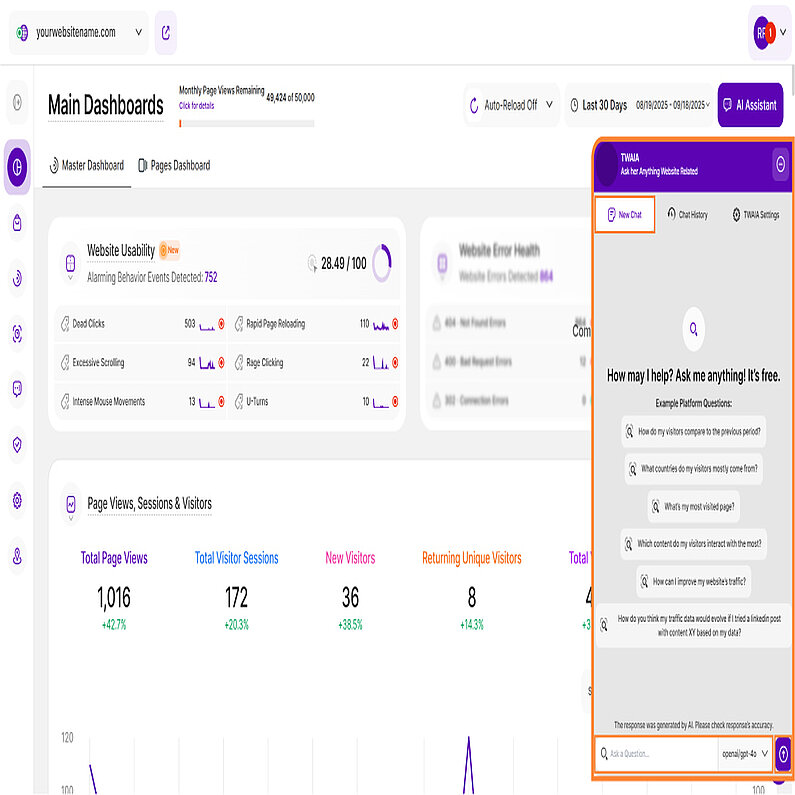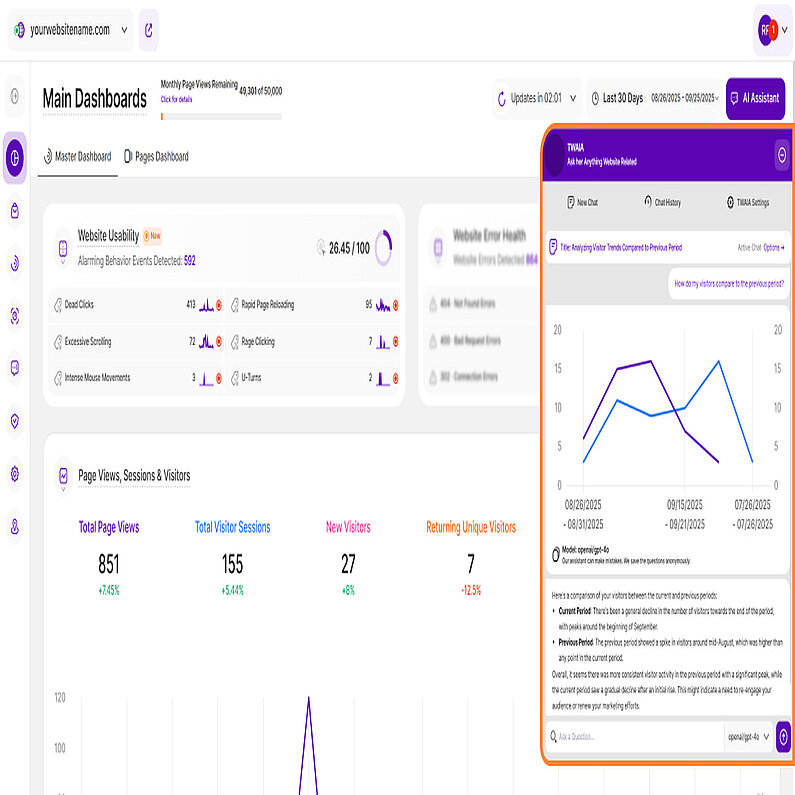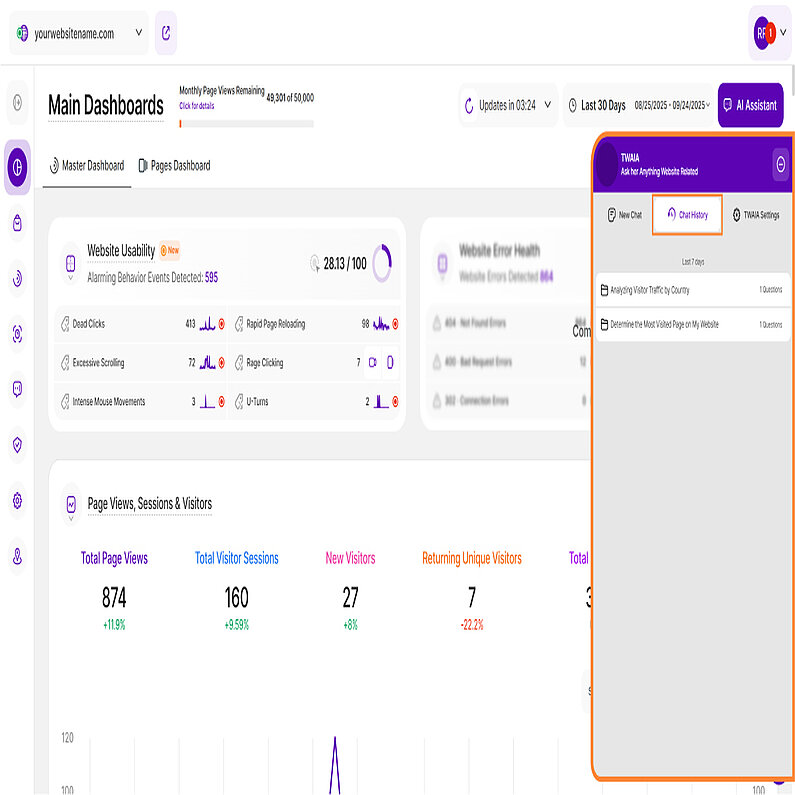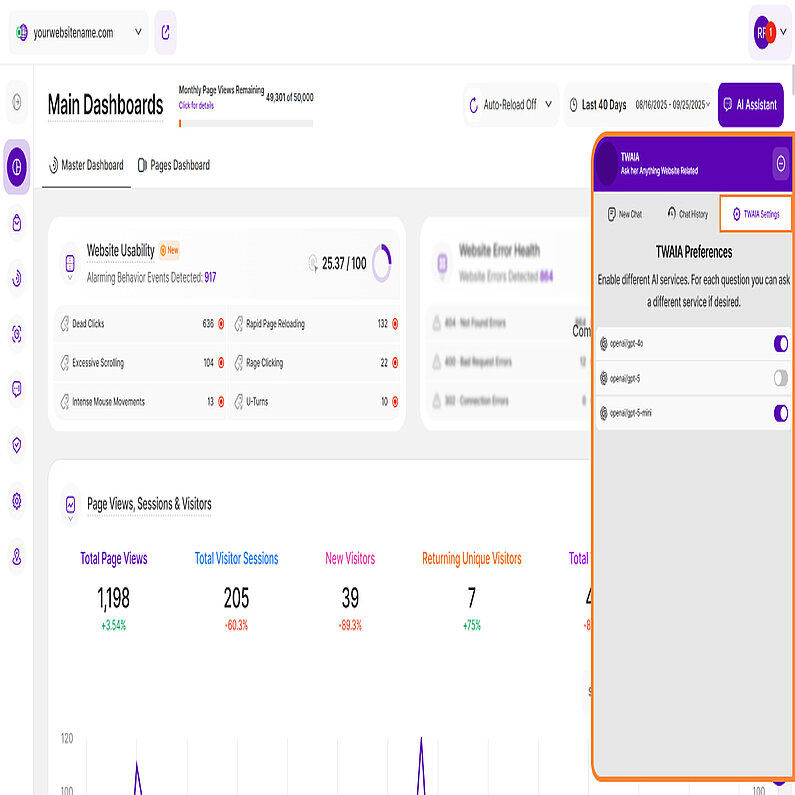- Why Us?
- Features
White Label
For SaaS Platforms & Agencies
Provide our complete analytics suite to your clients, directly within your own interface and with your/their own branding. Discover Analytics-as-a-Service and White Label Analytics. Great benefit, minimal effort.
- Pricing
- White Label
- Success Stories
- Partner
- ResourcesExpand Your Knowledge
-
Frequently Asked Questions
-
All About Features
- How to Install the Tracking Code
-
User Guides
-
Integrating With Other Platforms
-
Legal, Data Privacy & Certificates
- TWAIA Addendum
- White Label Analytics
- Glossary
- Contact
TWAIA AI Assistant
Providing Smarter Insights for a Better Experience!
To enhance the functionality and effectiveness of our platform, we are introducing TWAIA, a new AI assistant designed to help improve user experience by providing smarter insights.
Note: TWAIA is currently available for free to all users on all platforms, regardless of their role, website, or pricing plan. On the free trier there is a monthly limit on questions you can ask.
The AI Assistant button is in the top-right corner of the dashboard, right next to the date picker. When clicked, this button will open a modal sliding in from the right that hosts TWAIA, our AI-powered platform assistant.
TWAIA's first screen is designed to be simple and user-friendly. The header displays the logo and the title, with the subtitle “Ask her Anything Platform Related”. Aclose icon in the corner lets you exit at any time.
In the center, you’ll find the main content section that includes the introductory message and a list of available AI services. Currently, only ChatGPT models are available and are activated by default, but more services will be added in the future.
You can choose from the following models:
- openai/gpt-4o
- openai/gpt-5
- openai/gpt-5-mini
Each model has a toggle switch. Turn a toggle on to select that model to respond to your questions. You can choose a different AI service for each question you ask.
At the bottom, click the Start Conversation → button to begin.
Note: You only need to accept the TWAIA terms and conditions once; TWAIA can then be used for all websites in your account.
Once you click Start Conversation →, you'll be taken to the New Chat screen. You will now find three tabs in the header:
- New Chat: Start a fresh conversation here. You'll also find example questions to help you get started.
- Chats History: Review all of your previous conversations.
- TWAIA Settings: Manage your personal preferences for TWAIA.
There are two ways to start a new chat:
- Choose an example question: Select one of the pre-written example questions provided on the screen.
- Write your own question: In the text box at the bottom of the screen, simply type your question. Then, choose your preferred AI model from the dropdown menu and click Submit.
Please note that Free plan users on all platforms are limited to one question per month per website, and this limit is shared across all of that website's contributors.
Once the limit is reached, users will see a warning message: “The contributors of this website have reached the monthly limit of 1 free question(s). Upgrade to a premium plan to have access to unlimited questions.” This message will appear directly above an Upgrade button.
To gain unlimited access to TWAIA questions for a selected website, the team must upgrade that site to a paid plan.
Important Notes:
- The responses are generated by AI, so please be sure to check them for accuracy.
- TWAIA has access to almost all of our platform's data endpoints. You can simply ask her to list the specific data endpoints she can access to get a full overview.
After you have submitted your question to TWAIA, you will be redirected to a new view showing the response generated by TWAIA.
In the upper left corner, you will see a chat title automatically generated by TWAIA that summarizes your question. Within the same bar, you will see the addition Active Chat → Options on the right-hand side.
Click the Options → button to access the TWAIA Settings dropdown menu with two options:
- Rename Conversation Title: Change the title of your current chat session. This can help you keep your conversations organized and easy to find later.
- Delete Chat: Permanently remove the conversation from your chat history. Please note: This action cannot be undone.
Below the bar with the chat title and the options described above, you will find the question you originally asked and the AI-generated answer. The answer may contain the following information:
- Relevant Data: This is data pulled directly from your website statistics, including charts.
- AI Insights: This section provides an analysis, suggestions and a series of recommended questions for further exploration.
The specific AI model used to generate the response is displayed at the bottom of the screen. To continue the conversation, simply ask another question using the text box—feel free to experiment. You can also select a different AI model from the drop-down menu at the bottom—for example, to incorporate other perspectives into the existing dialogue—before clicking Send.
Note: If you accidentally close the screen, you can go to the Chat History tab to restore the conversation.
By clicking on the Chat History tab, you can easily find and retrieve all conversations you have had with TWAIA to date. This ensures you never lose a valuable insight. You can always refer back to past chats, continue where you left off, or simply review your chat history.
The chats are sorted by date, with the newest appearing at the top. Each chat is listed by its title and includes the total number of questions within that conversation.
The last tab is the TWAIA Settings. This is where you can customize your assistant experience. It provides an overview of the available AI services and allows you to control which models you use.
You will see a list of AI models, each with a toggle switch. This feature gives you full control to select one or multiple models.
- openai/gpt-4o
- openai/gpt-5
- openai/gpt-5-mini
Note: The changes you make here will be reflected on the New Chat screen, ensuring that only your preferred models are available for use.