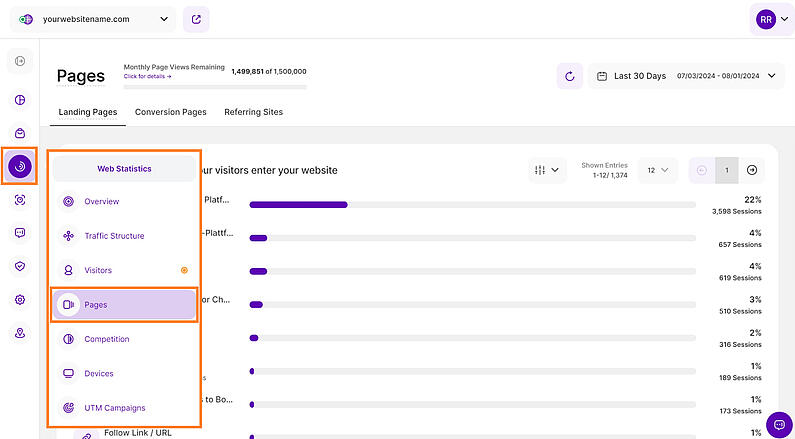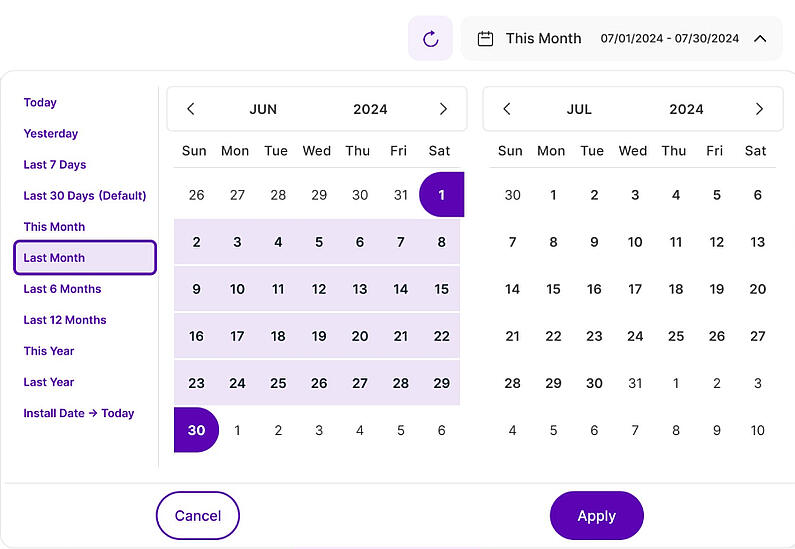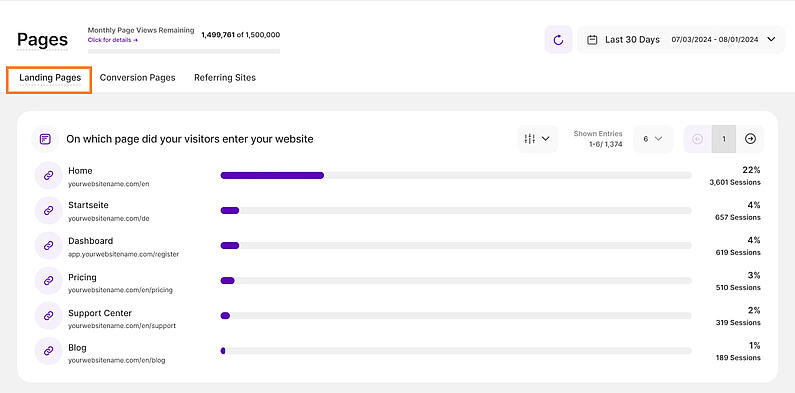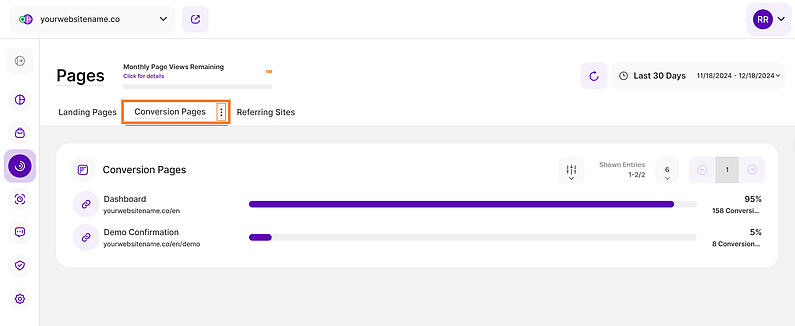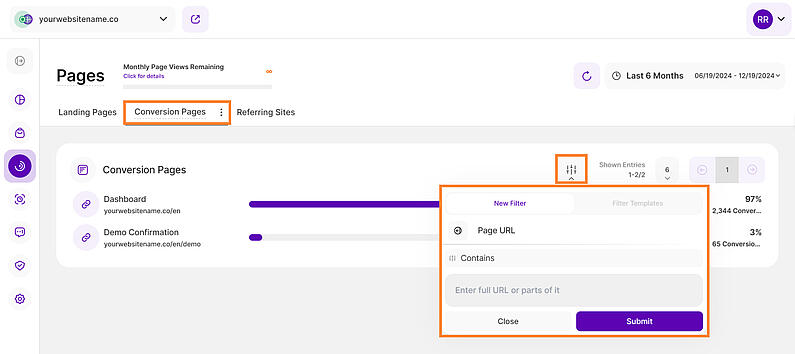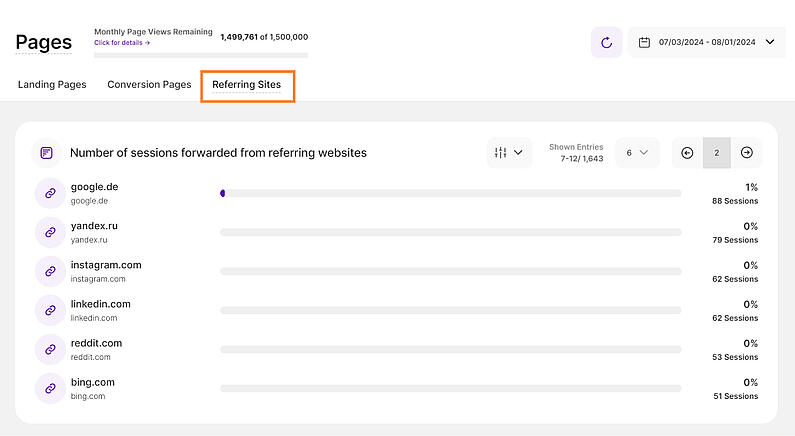- Why Us?
- Features
White Label
For SaaS Platforms & Agencies
Provide our complete analytics suite to your clients, directly within your own interface and with your/their own branding. Discover Analytics-as-a-Service and White Label Analytics. Great benefit, minimal effort.
- Pricing
- White Label
- Success Stories
- ResourcesGetting Started
-
Frequently Asked Questions
-
All About Features
- How to Install the Tracking Code
-
User Guides
-
Integrating With Other Platforms
-
Legal, Data Privacy & Certificates
- White Label Analytics
- Glossary
- Affiliate Program
- Contact
Pages Feature
3 Sections for Deeper Insight into Your Website's Page Usage
Within the Pages feature of the Web Statistics module, you have 3 sections that deliver you almost all the data you need about your website's pages:
Right above the tiles, you can see a date picker. This enables you to select a certain time period, or specific day, for which you want the Dashboard's data to correspond.
It is crucial to limit the presentation of data to specific dates or timeframes during which you executed potential campaigns or implemented other strategies. This will allow you to assess the effectiveness of these actions and use the insights gained for future planning.
Important Note: The app now remembers previously set segments, filters, filter templates, and date intervals, even when you navigate away from the page, log out, or log back in. When your session expires or you close the tab, it automatically switches back to the default setting of "Last 30 Days."
This graph provides you with an overview of where your website's visitors started browsing on your website. Each bar represents a page within your website. The names are automatically generated based on the corresponding page title. This table helps you to understand in depth which pages are seen first by your visitors.
The horizontal x-axis shows the number of sessions per page. The scale of the axis is always generated automatically. The percentage shown next to each bar indicates the proportion of total website sessions attributed to that particular landing page. This helps you understand the relative contribution of each page to your overall web traffic.
Important Hints:
- At the upper right corner of this interface, you will find the filter icon. You can use it to filter the data based on the Page URL. You have the option to enter either the full URL or parts of it.
- Additionally, you'll find information on the number of displayed entries compared to the total number of entries.
- Pagination is also provided for seamless navigation through pages.
This sections displays the list of pages which you've designated as 'Conversion Pages' within your settings (The definition of a conversion can be found here.) Each bar represents a conversion page within your website and the names are generated automatically from the corresponding page title.
A Conversion Page is a page you consider important for the success of your website, such as a payment confirmation page or a page confirming a successful document upload.
This report block displays a horizontal bar chart where each bar's length is proportional to the number of conversions (page views). The percentage next to each bar represents its share of total page views, with the total number of conversions for that page shown below. This helps you understand each conversion page's relative contribution.
Important Hints:
- The refresh button is located at the top right corner next to the date picker. It allows you to update the data instantly within your Conversion Pages report block without reloading the entire page.
- You can also customize the number of entries shown per page and easily navigate through the data using pagination.
- If you want to edit your conversion pages, you can click the three-dot icon next to the tab header or go to Website Settings > Special Pages > Conversion Pages in the app. Note that you have to be an Administrator (Owner or Editor) for this website to make the changes. Check the rights of each role here.
Take your conversion analysis up a notch with our easy-to-use filtering feature!
Now, you can focus on specific pages to really understand how your conversions are performing.
Simply click on ‘Apply Filtering’ icon, select ‘Page URL’, and enter the full URL or use parts of it for flexibility.
Hint: Keep in mind that you can only apply one filter at a time.
In this section, you will gain a comprehensive understanding of the sources that drive traffic and visitors to your website through third-party websites or URLs.
Each bar on the graph represents a distinct third-party website, with the "main URL" serving as the identifier for these referring sources. The percentage shown next to each bar indicates the proportion of total website sessions attributed to that particular website. This helps you understand the relative contribution of each website to your overall web traffic.
This data holds significant importance as it unveils the true origins of your website's visitors, shedding light on which external platforms are actively recommending your site with direct hyperlinks. These insights can be harnessed to delve deeper into the analysis of your user demographic, their content preferences, and areas of interest. Such information can be pivotal for refining your content strategy and tailoring it to suit the preferences and interests of your audience.
The horizontal x-axis shows the number of visits per page. The scale of the axis is always generated automatically.
Important Notes:
- When you click the referrer link, you will be taken to another page that displays a list of pages where visitors landed coming from each referring site.
- Visitors typing your website's URL directly into their browser bar, will NOT be counted among "referred traffic".
- At the upper right corner of this interface, you will find the filter icon. You can use it to filter the data based on the Page URL. You have the option to enter either the full URL or parts of it.
- Additionally, you'll find information on the number of displayed entriescompared to the total number of entries. Pagination is also provided for seamless navigation through pages.